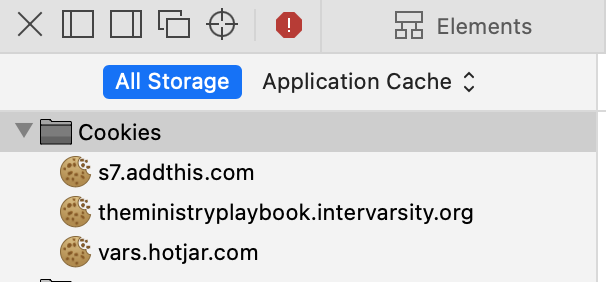Troubleshooting
Having trouble logging in?
We've recently heard of interruptions to some learner's login issues.
We're sorry for the inconvenience and are working to resolve the issue.
If you've seen a "Bad Request" error like the following image, then continue below.
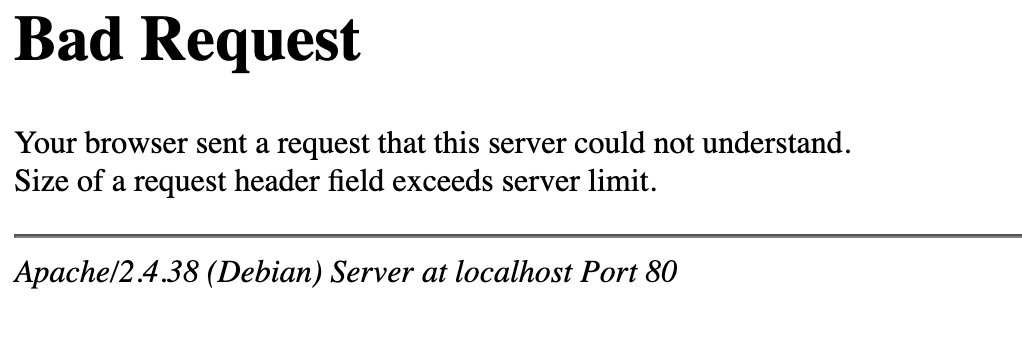
The way to resolve this issue will involve clearing browsing cookies, which will look different depending on the browser you are using.